| 現在の価格 | ¥ 1,500(2024/04/23 更新) |
| カテゴリ | ユーティリティ |
| 評価 |
(0)
|
| 対応デバイス | mac |
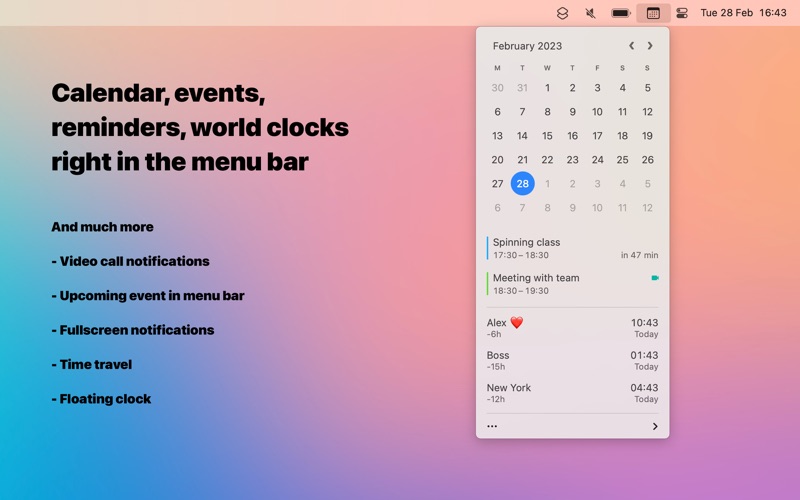
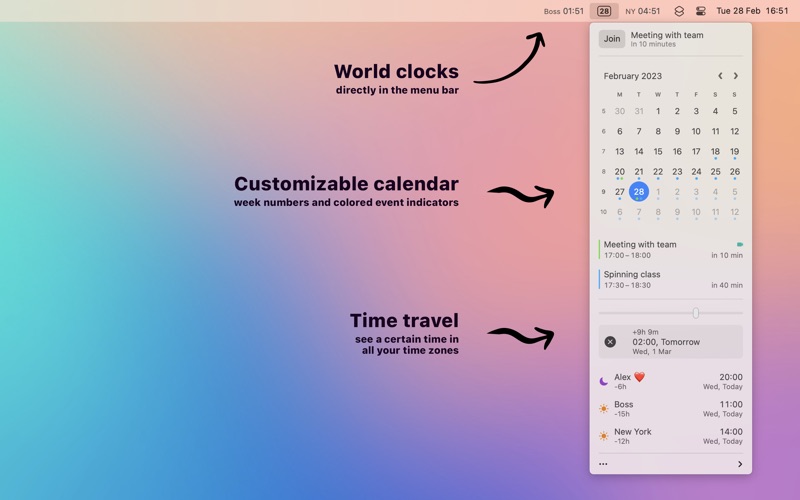
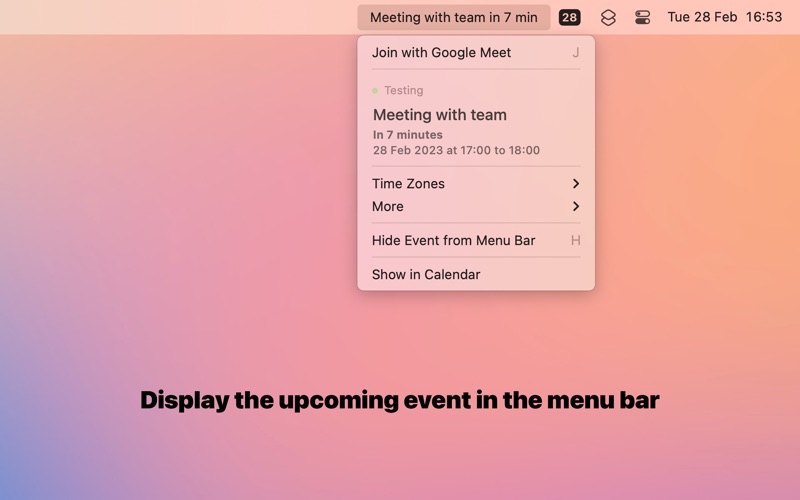
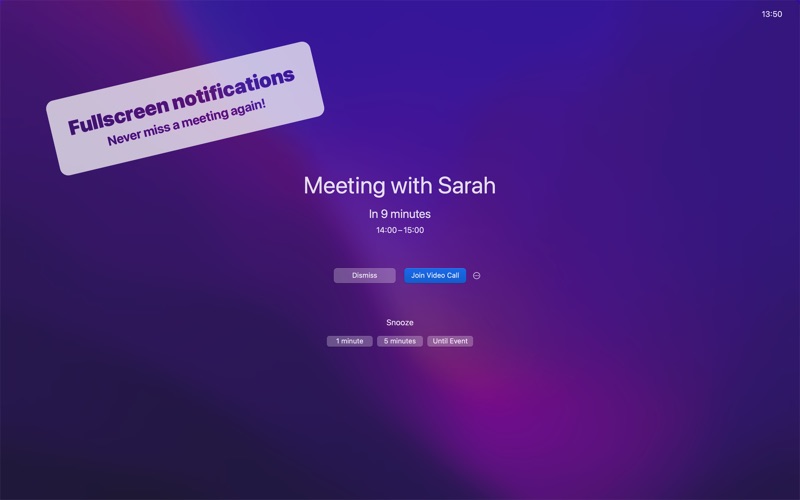
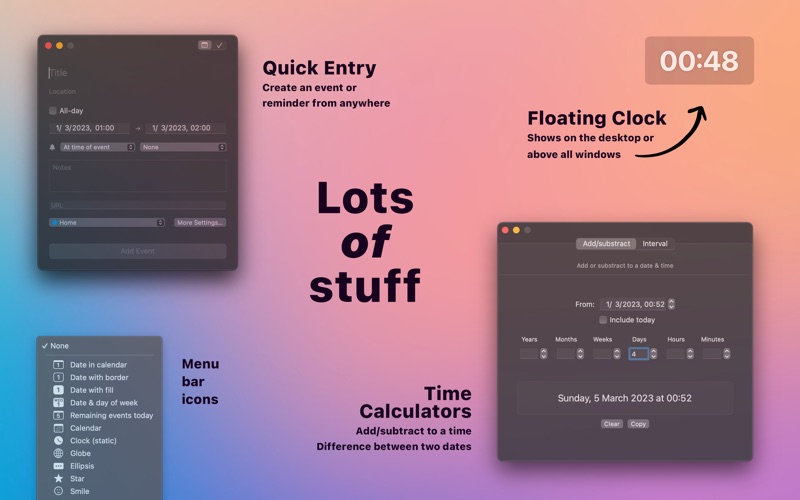
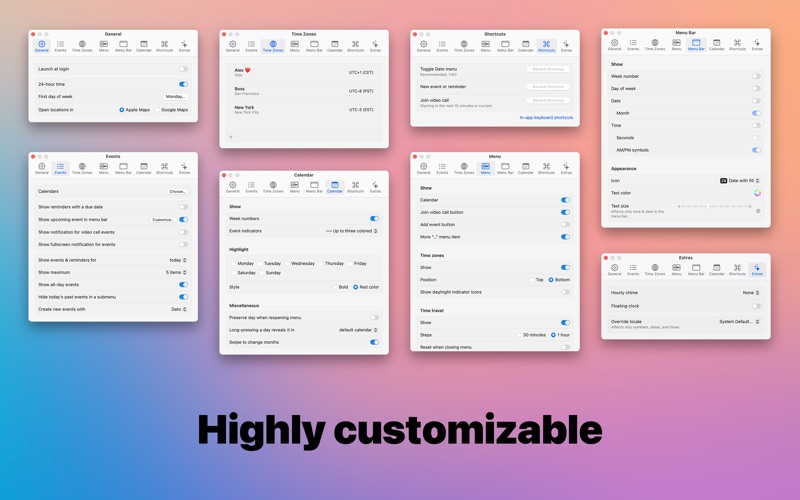
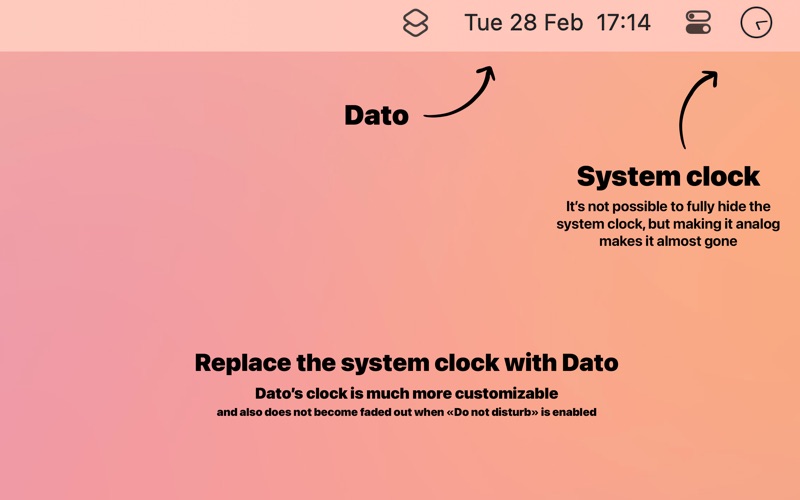
Dato gives you a local clock, date, multiple world clocks, and upcoming events in the menu bar. When you click Dato in the menu bar, you get a menu with a calendar, calendar events, and world clocks. All of this is highly customizable.
It's a one-time purchase with free upgrades forever. Dato will never be subscription-based. There is a free trial on the app's website.
Dato supports all the locales and languages that macOS supports for the menu bar text, dates, times, and the calendar, but the menus and settings are English-only.
■ Features
Your upcoming events at a glance
- Customize how many events to show and for how many days
- Supports HTML formatted notes
- Quickly reveal the event in your default calendar app
Calendar
- Week numbers
- Event indicators
- Highlighting specific days of the week
World clocks
- Shown in either the Dato menu or the menu bar
- Custom names
- Search 15k cities offline
- Time travel (see future/past time)
- Show UTC time in the menu bar
Reminders
- Show reminders with a due date
- Quickly create reminders
Fullscreen notifications
- Don't miss important meetings
And a lot more!
- Show the upcoming event in the menu bar (like Fantastical, Meeter, and MeetingBar)
- Join the next video call meeting from a notification, with a customizable global keyboard shortcut, or from the event details
- Notification with a join button when a video call event starts.
- Create events (even with a global keyboard shortcut)
- Supports all calendar services that macOS supports (iCloud, Google, Outlook, etc)
- Custom format for the date & time in the menu bar
- Zoom, Google Meet, and Microsoft Teams integration
- Many menu bar icons to choose from (for example, date in calendar like Itsycal)
- Widgets: Date & time, calendar, and world clocks
- Show seconds in the menu bar clock or in the menu
- Global keyboard shortcut to open/close the app
- Lots of in-app keyboard shortcuts for power users
- Open calendar events from Google Calendar directly in Google Calendar on the web
- Custom color for the date & time in the menu bar
- Floating clock on top of all window or the desktop background
- Shortcuts support
- Hourly chime
- Date & time calculator
- Fully customizable
Note to Chinese users: 本程式只支援英文,並且不打算支援農曆。
■ Supported video call services
- 8x8
- Amazon Chime
- Around
- BlueJeans
- Cal.com
- Chorus
- CoScreen
- Demio
- Demodesk
- Dialpad
- Doxy.me
- FaceTime
- Gather
- Gong
- Google Meet
- GoToMeeting
- GoToWebinar
- Huddle01
- Jam
- Jitsi Meet
- Lark
- Livestorm
- Luma
- Microsoft Teams
- oVice
- Pop
- Preply
- Pumble
- Reclaim
- Relayed
- RingCentral
- Session
- Skype
- Slack
- StreamYard
- TeamViewer
- Teemyco
- Tuple
- UserZoom
- Venue
- Vimeo
- Vonage
- VooV
- Vowel
- Webex
- Whereby
- Workplace Chat
- Zhumu
- Zoho Cliq
- Zoom
■ Tips
- Click the month & year label in the calendar (for example, “April 2020”) to change the selected day to “today”
- Long-press a day in the calendar to open that day in the default calendar app (Supports: Calendar, Fantastical 2, BusyCal, Outlook)
- Press the arrow keys to change days in the calendar
- Press the space key to select today in the calendar
- Swipe with two fingers on the calendar to change months, or press the left/right arrow keys while holding the “option” key
■ FAQ
〉 The app does not show up in the menu bar
macOS hides menu bar apps when there is no space left in the menu bar. Try quitting some menu bar apps to free up space.
〉 Can you add support for Google Calendar?
It's already supported. Just add your Google calendars to the Calendar app and then enable the calendars in the Dato settings.
〉 I added a calendar to the Calendar app but it doesn't show up in Dato
You need to enable the calendar in the Dato settings.
More FAQ answers on the website.
Use the feedback button in the app for feedback and support.
It's a one-time purchase with free upgrades forever. Dato will never be subscription-based. There is a free trial on the app's website.
Dato supports all the locales and languages that macOS supports for the menu bar text, dates, times, and the calendar, but the menus and settings are English-only.
■ Features
Your upcoming events at a glance
- Customize how many events to show and for how many days
- Supports HTML formatted notes
- Quickly reveal the event in your default calendar app
Calendar
- Week numbers
- Event indicators
- Highlighting specific days of the week
World clocks
- Shown in either the Dato menu or the menu bar
- Custom names
- Search 15k cities offline
- Time travel (see future/past time)
- Show UTC time in the menu bar
Reminders
- Show reminders with a due date
- Quickly create reminders
Fullscreen notifications
- Don't miss important meetings
And a lot more!
- Show the upcoming event in the menu bar (like Fantastical, Meeter, and MeetingBar)
- Join the next video call meeting from a notification, with a customizable global keyboard shortcut, or from the event details
- Notification with a join button when a video call event starts.
- Create events (even with a global keyboard shortcut)
- Supports all calendar services that macOS supports (iCloud, Google, Outlook, etc)
- Custom format for the date & time in the menu bar
- Zoom, Google Meet, and Microsoft Teams integration
- Many menu bar icons to choose from (for example, date in calendar like Itsycal)
- Widgets: Date & time, calendar, and world clocks
- Show seconds in the menu bar clock or in the menu
- Global keyboard shortcut to open/close the app
- Lots of in-app keyboard shortcuts for power users
- Open calendar events from Google Calendar directly in Google Calendar on the web
- Custom color for the date & time in the menu bar
- Floating clock on top of all window or the desktop background
- Shortcuts support
- Hourly chime
- Date & time calculator
- Fully customizable
Note to Chinese users: 本程式只支援英文,並且不打算支援農曆。
■ Supported video call services
- 8x8
- Amazon Chime
- Around
- BlueJeans
- Cal.com
- Chorus
- CoScreen
- Demio
- Demodesk
- Dialpad
- Doxy.me
- FaceTime
- Gather
- Gong
- Google Meet
- GoToMeeting
- GoToWebinar
- Huddle01
- Jam
- Jitsi Meet
- Lark
- Livestorm
- Luma
- Microsoft Teams
- oVice
- Pop
- Preply
- Pumble
- Reclaim
- Relayed
- RingCentral
- Session
- Skype
- Slack
- StreamYard
- TeamViewer
- Teemyco
- Tuple
- UserZoom
- Venue
- Vimeo
- Vonage
- VooV
- Vowel
- Webex
- Whereby
- Workplace Chat
- Zhumu
- Zoho Cliq
- Zoom
■ Tips
- Click the month & year label in the calendar (for example, “April 2020”) to change the selected day to “today”
- Long-press a day in the calendar to open that day in the default calendar app (Supports: Calendar, Fantastical 2, BusyCal, Outlook)
- Press the arrow keys to change days in the calendar
- Press the space key to select today in the calendar
- Swipe with two fingers on the calendar to change months, or press the left/right arrow keys while holding the “option” key
■ FAQ
〉 The app does not show up in the menu bar
macOS hides menu bar apps when there is no space left in the menu bar. Try quitting some menu bar apps to free up space.
〉 Can you add support for Google Calendar?
It's already supported. Just add your Google calendars to the Calendar app and then enable the calendars in the Dato settings.
〉 I added a calendar to the Calendar app but it doesn't show up in Dato
You need to enable the calendar in the Dato settings.
More FAQ answers on the website.
Use the feedback button in the app for feedback and support.
